 How to setting PocketLaunch How to setting PocketLaunch
How to set PocketLaunch
Type [!Setting] to open preference window.
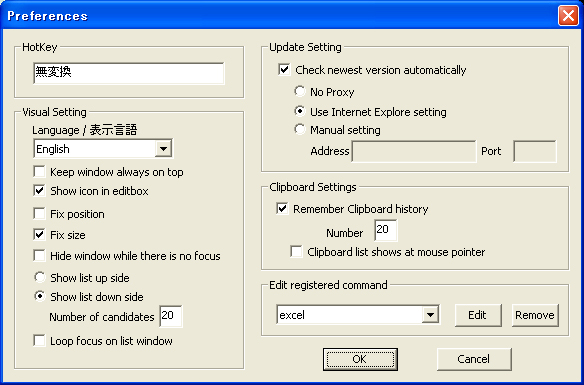
Parameters are as follow
HotKey
I strongly recommend to set hotkey to have quick access to PocketLaunch
You can type hotkey in the editbox.
Allways shows window on top
If checked, PocketLaunch window will stay on the top of all windows.
Showing icon in editbox
If checked, icon will show when you type command name in editbox.
If not checked, still icon will be shown in candidate list.
Fix position
If checked, you can't move window.
Fix size
If checked, you can't change window size.
And also, you can't use this parameter when you are using skin.
Hide window while there is no focus
If checked, PocketLaunch will hide window while losing focus.
List shows up side/down side
You can select which side you want to show list window when you press Up/Down key.
Number of candidate
You can set the number of candidates you want to see.
Loop focus on list window
When focus is at the top or bottom, you can select loop back to other side or stop focus.
Check newest version automatically
If you want to check newest version from internet automatically, check here.
No proxy
PocketLaunch will connect to internet without proxy.
Use internet explore setting
PocketLuanch will connect to internet with IE setting.
Input proxy server manually
You can set your proxy server manually.
Remember Clipboard history
If checked, PocketLaunch remember clipboard history.
Number of rembember
You can set the number how many clipboard history PocketLaunch will remember.
Clipboard list shows at mouse pointer
When you type [TAB] with no text in editbox, you can select the position where that list shows. If checked, list shows at mouse pointer, if unchecked, list shows same position as commands.
Edit command
You can re-edit registered command again.
|